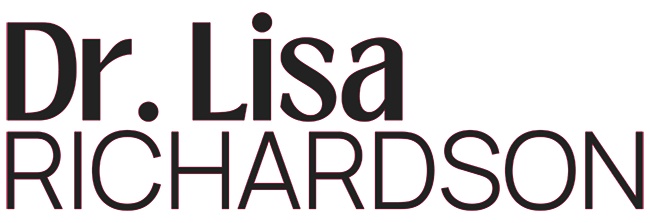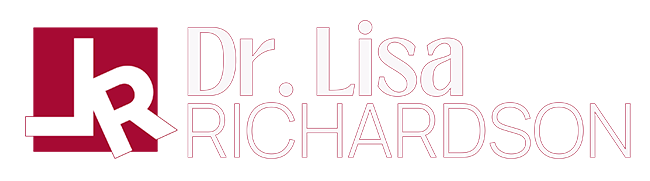I don’t have an easy button, and I’m betting that you don’t, either. At least not one that actually makes life easier. What I do have are systems that support my productivity, and the ability to say no.
Several of my colleagues have asked me if I ever sleep, because to them it seems like I get vast amounts of work done, 7 days a week. Of course that’s not true. Apart from bouts of insomnia after a particularly challenging project, or anime marathons with the boys, I get 6-7 hours of sleep a night. And I typically work 4 days a week. I believe that the 24/7 grind is something that belongs in the realm of “needs to be done sometimes” not, “every single day of my adult life.”
Many of those “I’ll sleep when I’m dead folks are courting serious disease and burnout for want of some downtime. Don’t get me wrong – working for yourself is no walk in the park, and you will have sleepless nights/weeks/months…hell, sleepless quarters now and again. But that should be a temporary state of affairs.
Here’s how I manage my day.
1. Todoist
I’ve always been a list person. I thought Google Keep was the answer to all my prayers (even more, than Evernote, which I’ve recently fallen back in love with.) But Todoist – I don’t know how I got things done before. Rather than putting things up on my whiteboards and stealing valuable thinking space, I list project tasks in Todoist and check things off as I go.
Where I used to just put “Client A microsite” on my task list and then procrastinate through the actual doing, I now break the goal down into manageable 5-10 minute tasks such as “set up staging site,” “upload brand colors and fonts,” and “sketch purchase flow chart.” Believe me when I say the procrastination is now less than half, because what I’m looking at is maybe 2 hours of work, broken down into easy-to-do chunks. So rather than putting off the “just 2 hours” for a day or more, I can knock out a few things, go to something else, and complete more.
A caveat – label your projects properly, and schedule your tasks with due dates. If things are time-sensitive to the hour, activate the alarm. And integrate your Google Calendar so you can’t hide from your task list.
2. G Suite – Calendar & Meet
Speaking of Google Calendar, if you’ve known me for any length of time, you know I swear by The Google. If it’s not in my calendar, it didn’t happen. That goes for both business and personal appointments. It is perfectly ok to be selfish with your time. After all, you can’t get it back. Don’t let people steal productivity from you just because you “work for yourself.”
I have friends, ironically, who are also self-employed, who seem to want to be on the phone with me for hours at a time, no matter when they call.
I Hate. Being. On. The. Phone.
The only exception to this statement is talking to my Mom, which I do every day, sometimes several times a day. Because Mom. And I love her, she knows me very well. Mom asks if I’m busy, and will HANG UP RIGHT AWAY if I am. These hours-long folks though – no such luck. I had to suck it up and stop answering the calls so I could get things done. (See also: Do Not Disturb setting below) Are they upset at being ignored? Surely. I’ve even lost a few friends. But my work gets done. When work gets done, Dok gets paid.
Anyway, back to the calendar (sorry, that rant was a long time coming). Everything is on my calendar, and therefore, events get attended, meetings are held on time, and I know what’s going on with my day, from tasks in Todoist, to reminders from Keep and Gmail. Being connected on my laptop, phone, and tablet means I always know where I stand.
Google Meet is the business version of Google Hangouts, and Google has improved the quality a great deal. I’d say that Meet is on par with Skype now, in terms of call quality. I also have the ability to share my screen and do live tutorials. Not bad for $6 a month, right? G Suite is a fully integrated productivity suite, that is now a much more worthy alternative to Microsoft Office than it was in the past. I now go to Word & PowerPoint out of habit more than anything else these days.
*That G Suite link is a referral coupon that will get you 20% off G Suite Basic or Business for your first year. Enjoy.
3. Calendly
And we’re scheduling things again. Calendly is the booking service I previously used* to allow current and prospective clients to schedule calls with me at their convenience. At the same time, I set my availability and Calendly syncs with my Google calendar so that there are no conflicts with my existing schedule. This brings up an important point. You have to show your clients and colleagues how to do business with you. AND STICK TO YOUR PROCESSES ONCE THEY’RE IN PLACE. Trust me when I say that if you begin as you mean to go on (Heeeeey Mary Poppins!), you will have an almost impenetrable protection against clients from hell.
So, encourage clients and colleagues both, to schedule time with you. If they call you for an appointment, put it on your calendar, easy peasy. If you find yourself emailing back and forth to find a time that works for both of you, send them your Calendly link and let them work it out.
4. Do Not Disturb (Android setting)
Sometimes all the best intentions in the world doesn’t keep the phone from ringing, or email notifications from dinging, or texts from tinkling while you’re deep in the zone. Once concentration is broken, it’s sooo hard to get it back. When you feel yourself going in – set the DND on your phone. I’m all Google everything, so Android for me. I assume that there is a similar setting for you iPhone folks. I have a Business Meeting setting, which mutes everything for the duration of time that I’m scheduled for a meeting on my calendar. I don’t even have to undo it. It’s automatic.
There’s also a manual setting, which mutes everything (you can choose to mute alarms or not) until you turn it off. Whether I’m reading the latest news, studying and retaining new information, or trying to find a bug, shutting the world out helps a great deal.
5. Whiteboards
I have 4 mounted whiteboards of various sizes around my office. When I get around to redecorating, I’ll trade them in for one huge one across my back wall, where I’ll do my live Build It With Me tutorials. That said, I scribble ideas, sketch workflows and wireframes, and leave myself motivational notes that keep me going all around the room. While I’m not much for retaining graphic information in general (linguistic learner), a word map helps me connect ideas and figure things out.
For you, drawing might be the thing that unleashes your ideas. Having a place to do that is important to keeping things fresh in your mind, and by extension, your business.
6. Google Chrome
Signing into your browser (on a PRIVATE computer, please) allows you to work a bit easier, especially when managing myriad passwords for every site under the sun. These days, I work in 2 separate browser windows. In one window, I’m logged into my personal Google account for family access and social media. In the other, I’m logged into my work account for well, work. I purposely keep the social media on my personal side because of the rabbit hole it becomes. Sure you start with a work-related article, but BAM – you look up and you’ve lost an hour or more looking at mermaid hair options for next season. *Ahem.*
This also keeps me from popping out of my zone for each and every email notification. I can respond promptly to clients and colleagues, without getting lost in junk mail.
These are the main ways I minimize distractions and maximize my productivity. Think about how you work, and whether any of these tools might be useful for you. Be honest. If something doesn’t fit your most productive workflow, it’s not necessary to force it in. However, if you haven’t found a productive workflow yet, one or more of these might be worth a try. Good luck!
*I now use LatePoint, a self-hosted WordPress plugin, to manage my paid appointments with the same convenience of syncing to my Google Calendar. It’s beautiful and I love it.